Ready to supercharge your course sales? The Affiliate Program is for you.
Increase awareness and boost sales by using affiliates to market your courses.
The Law Enforcement Learning Affiliate Program provides instructors with the ability to create and use affiliates to increase course sales. The program works by enabling instructors to generate unique affiliate links to their courses. When an affiliate link is used to make a purchase, we’ll track that referral and pay the Affiliate a commission rate that you set.
This video demonstrates how the program works:
Frequently Asked Questions
Here are answers to basic questions about the affiliate program. If you have additional questions, please email us or telephone us at 574-699-3653.
What is an Affiliate?
An Affiliate is a person or company that promotes your Law Enforcement Learning courses in exchange for earning a commission. You can create an Affiliate from your User Dashboard and set flat-US Dollar or sale percentage commission rates.
How do I create an Affiliate?
Follow these steps to create an affiliate:
Step 1: Navigate to the “Affiliates” section of your user dashboard
Step 2: Fill in the required fields in the “Affiliates” block: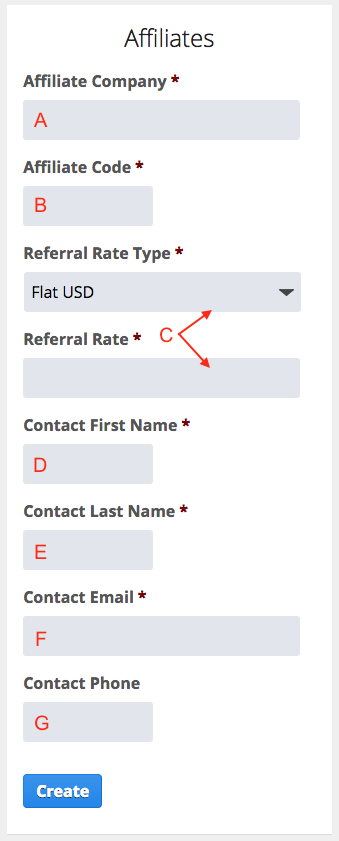
a. Affiliate Company – Put the name of the company here. If your Affiliate is an individual, put the individual’s full name.
b. Affiliate Code – Create and input a unique Affiliate code. We’ll use this code to track the Affiliate’s sales. Here’s an example Affiliate Code for a company named Interview Associates: Interview1. After you create an Affiliate, you’ll generate unique links to your courses that include this code. When someone clicks on the link, we’ll track that as an Affiliate Visit. When someone purchases a course using that link, we’ll track that as a referral and pay the Affiliate their agreed-upon commission.
c. Referral Rate Type & Referral Rate – When a user purchases a course using an affiliate link, the Affiliate receives a commission. You set the commission rate in the Referral Rate Type and Referral Rate boxes. You can choose between two different types of rates:
i. Flat USD – Use this option if you want to pay an Affiliate a flat rate for every course sale. If you agree to pay an Affiliate $5 for every sale, select the Flat USD option and input $5 in the Referral Rate box.
ii. Percentage – Use this option if you want to pay an Affiliate a percentage for every course sale. Percentages are calculated from the instructor portion of the total course cost. For example, if a course costs $100, the instructor will receive a payment of $70 and we’ll keep $30. If the Affiliate receives a 10% commission on every sale, that commission will be calculated from the $70 sent to the instructor. In this example, one course sold by an affiliate would result in a $7 commission.
d. Contact First Name – Put the first name of a point-of-contact at the Affiliate company here. If the Affiliate is an individual, place their first name here. We’ll use this information if we have questions and when we pay the Affiliate.
e. Contact Last Name – Put the last name of a point-of-contact at the Affiliate company here.
f. Contact Email – Put the email address of a point-of-contact at the Affiliate company here. We’ll use this information when sending the Affiliate a payment via eCheck or PayPal.
g. Contact Phone – Put the phone number of a point-of-contact at the Affiliate company here.
Step 3: Press the “Create” button. The system will create the affiliate and it will appear in the “My Affiliates” section of your User Dashboard.Affiliate Company – Put the name of the company here. If your affiliate is an individual, put the individual’s full name.
How do I manage my Affiliates?
Manage your affiliates from the “My Affiliates” section of the User Dashboard. Every time an Affiliate link is used, the system will update to provide you with real-time information on the amount of visits and the amount of sales each Affiliate is generating.
Click on the hyperlink in the Code column to access the unique links that you’ll use to track each Affiliate visit and sale. You’ll see two kinds of links:
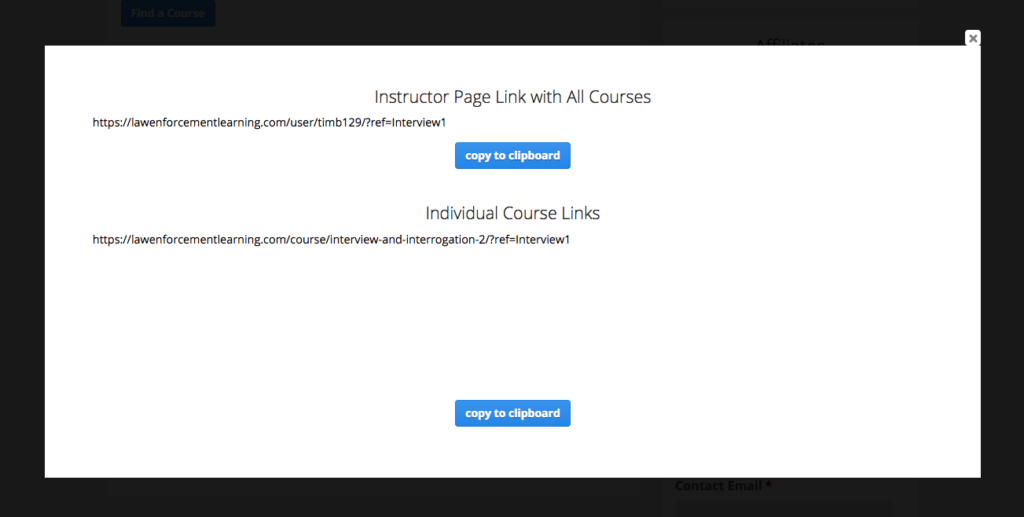
Instructor Page Link With All Courses – clicking on this link takes a user to your instructor page. All of your published courses are on this page and, when a user clicks on this Affiliate link, the system will track any purchases of any courses on the page.
Individual Course Links – clicking on an individual course link takes a user to a specific Law Enforcement Learning course. If you have one course for sale on the site, you’ll see one link here. If you have multiple courses on the site, you’ll see one link for each course. When a user clicks on this Affiliate link, the system will track the visit and purchase.
What information do I send to an Affiliate?
Each Affiliate needs to have their unique links that they can use to market your courses. Access these links by clicking on the hyperlink in the “Code” column of the Affiliate in the “My Affiliates” section of your dashboard. Copy the links you’d like to use and send them to the Affiliate:
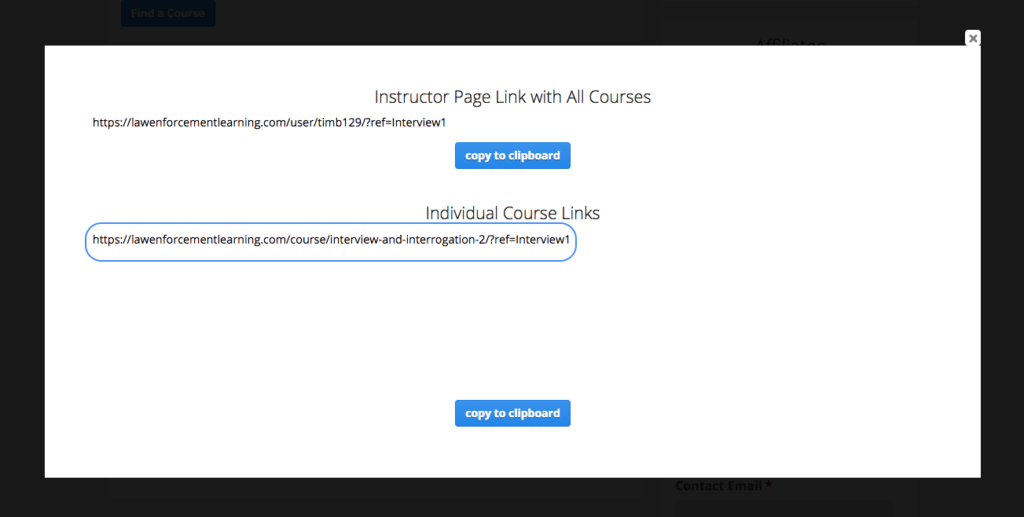
The Affiliate can then distribute and advertise using those links and the system will track how many people visit each link as well as how many people purchase your courses using each link.
How can I track an Affiliate’s performance?
Go to the “My Affiliates” section of the User Dashboard to track the performance of your Affiliates. For each affiliate, the system tracks how many people visit each link as well as how many people purchase your courses using each link. This information is updated in real-time.
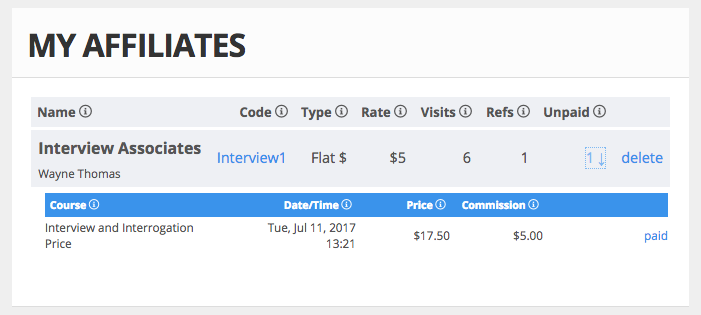
Do payment calculations adjust for discount codes?
Yes.
How are Affiliates compensated?
Law Enforcement Learning will pay all Affiliate commissions from monthly sales proceeds. Proceeds are tracked by month, and affiliates will receive payment via eCheck no later than 30 days after the last day of the following month of the payment cycle. For example, for all commissions generated in June, Law Enforcement Learning will send eChecks to affiliates no later than July 30. eChecks will document the number of courses sold and Affiliate percentage for each sale.
What happens if I accidentally delete an Affiliate?
Just email or call us. We archive Affiliates and can undo the deletion without issue.